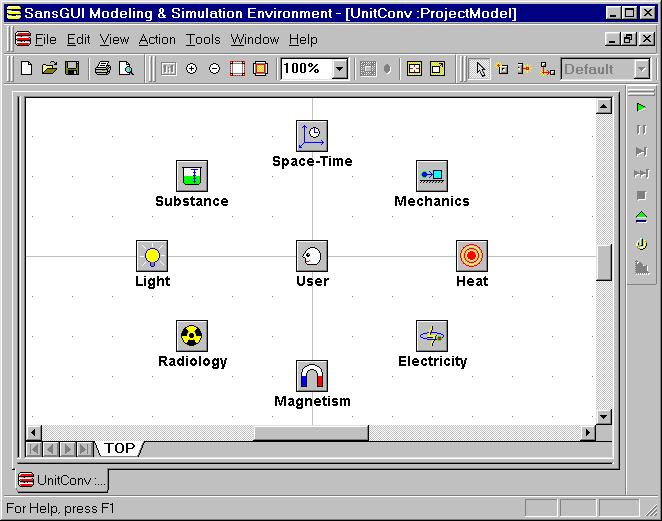
There are two ways to start the Unit Conversion utility program: 1) create a new Project Model from the Object Library distributed, or 2) use the UnitConv Project Model distributed. The first method can be used by those who are already familiar with the SansGUI Modeling and Simulation Environment and would like to save some memory space. The second method is geared toward beginners. Throughout this manual, we will use the second method because it is more user-friendly.
Once SansGUI and the Unit Conversion for SansGUI utility program are installed on your system, you can run the program by one the following procedures:
Run SansGUI and then load the UnitConv.sgp Project Model file from the samples/Unit subdirectory of the SansGUI installation directory, using the File>Open menu, or
Use the Windows Explorer to locate the UnitConv.sgp Project Model file from the samples/Unit subdirectory of the SansGUI installation directory. Double click on the file icon to run SansGUI with the Project Model loaded. It is a good idea to create a shortcut to the Project Model file on your Windows Desktop so that you can access this utility program directly from the Desktop next time by double clicking on the shortcut icon.
After the UnitConv Project Model is loaded in the SansGUI environment, nine icons representing the nine unit categories are displayed in a Canvas View, as shown in the following figure.
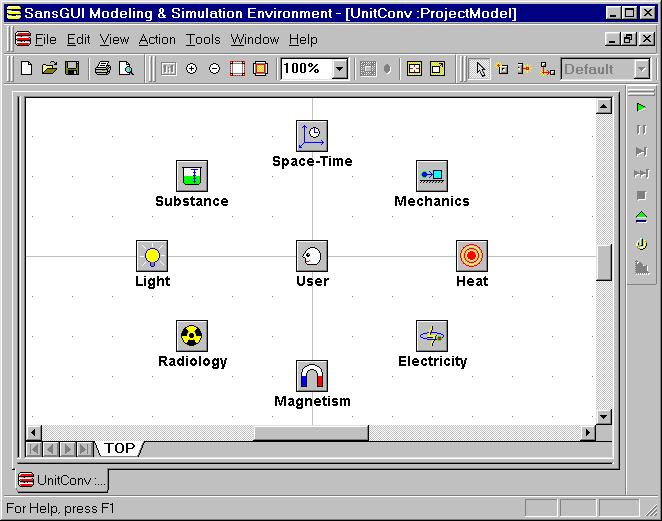
If the UnitConv Project Model window is not maximized within the SansGUI environment, you can click on the maximize button in the middle of the three small buttons located at the upper right corner of the window frame. If the unit category icons are not centered as shown in the picture, you can:
Move your mouse pointer to any empty area of the Cavas View and click on it. This effectively activates the Canvas View and some of the toolbar buttons on top of the window.
Click on the Center button in the View toolbar. It is the second button to the left of the depressed arrow button in the figure above.
The workspace in the SansGUI environment can be saved so that the next time you start SansGUI, the layout of the windows can be restored to what you have now. Please consult Chapter 8 Customizing SansGUI Environment in the User's Guide for workspace management.
Please go to the next section, Selecting Unit Categories, for the next step.
Unit Conversion for SansGUI Version 1.1
Copyright © 2001-2003 ProtoDesign, Inc. All rights reserved.